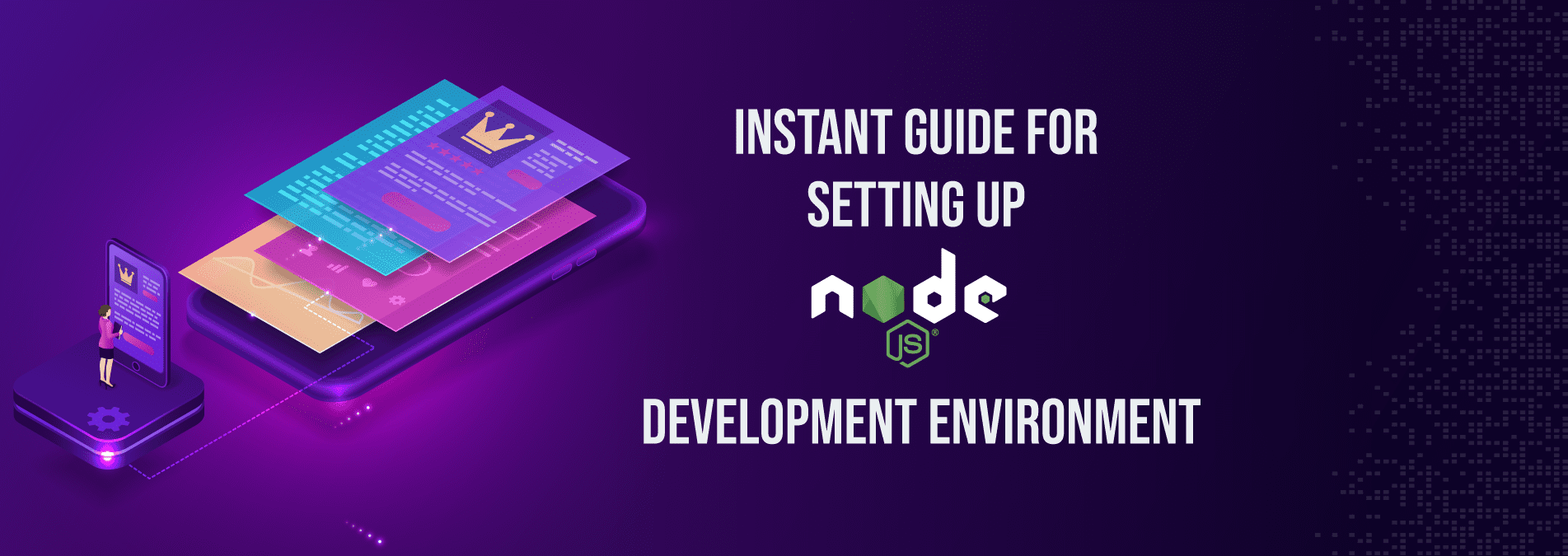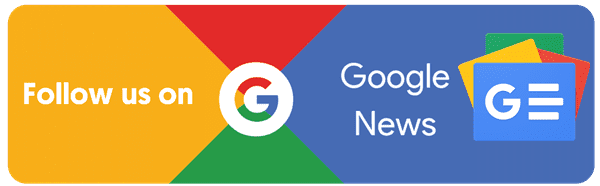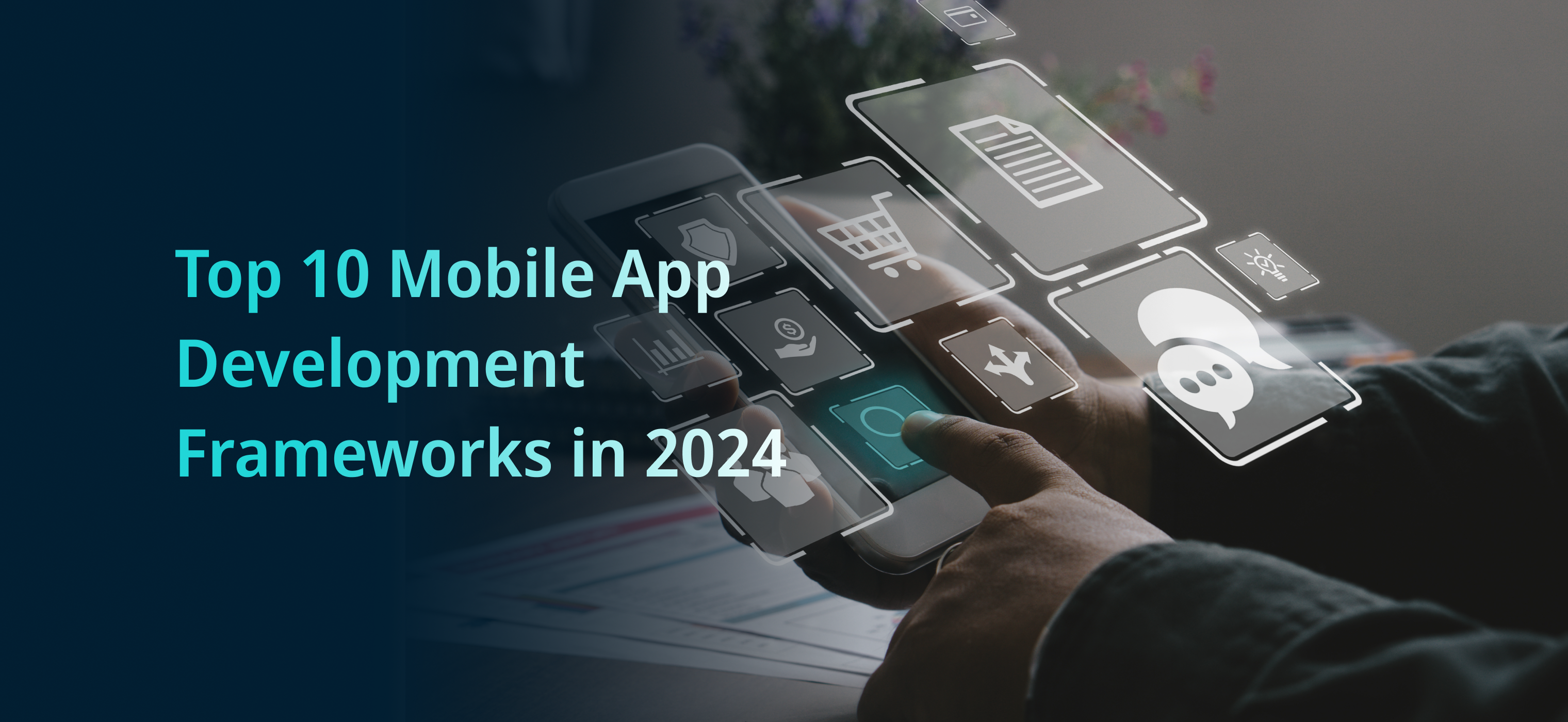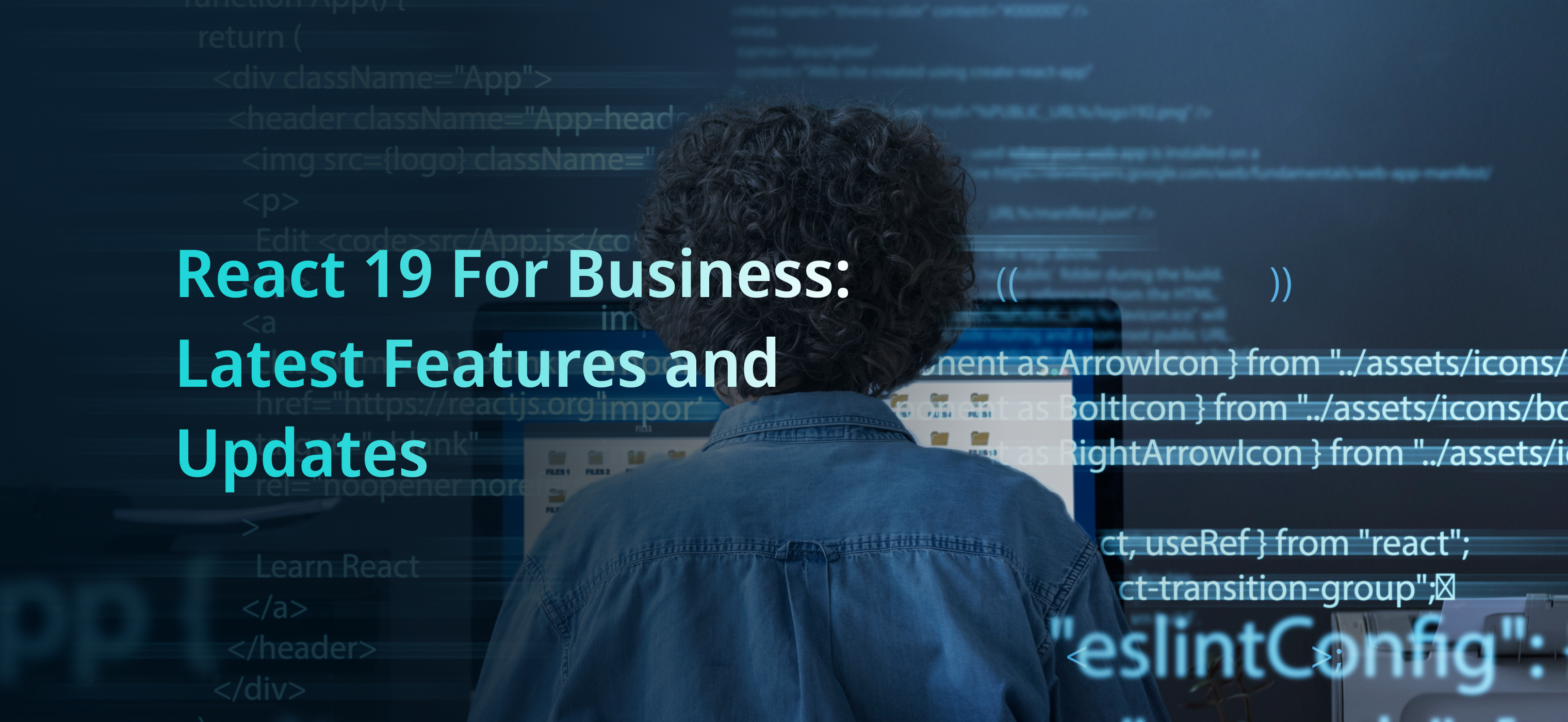What is Node.JS?
At Internet Soft, as a leading software development company in California, we believe in delivering customized, innovative and to the needs Node.JS environment based solutions across various industry verticals. We assure the best service in developing your Node.js application. Node.js runs on many platforms such as AWS and Google Cloud.
Hire Node.js developers from Internet Soft, for best-core competency in this skill of server-side scripting with web application logic in JavaScript. Our Node.js developers are highly efficient. They have a core experience in this skill set for many years to handle and drive high capacity customer projects.
We will elaborate the steps for the installation process of Node.js development environment for both these platforms.
A. Working with AWS Platform
1. Authenticate npm installation
Node.js utilizes the npm package manager to help us to install tools and frameworks for use in our application. As npm is expanded with Node.js, we will automatically install it when we download and install Node.js. To confirm we have npm installed we can run the following command:
$ npm -vNow we will discuss Node.js development environment for both Services – AWS and GoogleCloud.
2. Install the AWS SDK for Node.js
If we need to manage AWS resources within our application, install the AWS SDK for JavaScript in Node.js. Let us Install the SDK with npm:
$ npm install aws-sdkInstallation of the Express generator for Linux operating system
Express is a web application framework that runs on Node.js. To use it, let us install the Express generator command line application. Once the Express generator is installed, we can run the express command to generate a base project structure for our web application. Once the base project, files, and dependencies are installed, we can start up a local Express server on our development machine.
-
- These steps walk us through installing the Express generator on a Linux operating system.
-
- For Linux, depending on our permission level to system directories, we might need to prefix some commands from these with sudo.
To install the Express generator on our development environment
1. Generate a working directory for our Express framework and server.
~$ mkdir node-express
~$ cd node-express2. Install Express globally so that we have access to the express command.
~/node-express$ npm install -g express-generator3. Depending on our operating system, we probably need to set our path to run the express command. The output from the previous step provides information if we require setting our path variable.
~/node-express$ export PATH=$PATH:/usr/local/share/npm/bin/expressWhen we follow the steps given here, we will need to run the express command from different directories. Each tutorial sets up a base Express project structure in its own directory.
We have now installed the Express command line generator. We can use it to create a framework directory for our Node.js web application, set up dependencies, and start up the web app server. Next, we’ll go through the steps to accomplish this in the node-express directory that we created.
Set up an Express framework and server
Act as per below steps to create the base Express framework directories and contents. These steps to set up the base Express framework in each application directories.
To set up an Express framework and server
1. Run the express command. This generates package.json, app.js, and a few directories.
~/node-express$ express
When prompted, type y if you want to continue.
2. Set up local dependencies.
~/node-express$ npm install3. Verify the web app server starts up.
~/node-express$ npm startWe should see identical output for the following:
> nodejs@0.0.0 start /home/local/user/node-express
> node ./bin/wwwThe server runs on port 3000 by default. To test it, run curl http://localhost:3000 in another terminal, or open a browser on the local computer and enter URL address http://localhost:3000.
4 . To stop the Server:
Press Ctrl+CB. Working with Google Cloud Platform
Installation of NVM
NVM is a crack script for handling installations of Node.js and npm. NVM doesn’t support Windows. For more information about handling our Node.js installation on Windows, see nvm-windows.
For information on installing NVM, see the installation instructions. Installing of Node.js and npm, Once NVM is installed, we can install Node.js and npm.
1. To install the latest version of Node.js, run the following:
nvm install stable2. Optional: To make this version your default version, run the following:
nvm alias default stable3. Optional: To check what version of Node.js that you’re running, run the following:
node -vWe can use npm to install Node.js packages from the npm repository. npm is the Node Package Manager for Node.js. It is normally installed alongside Node.js.
npm install --save expressInstallation for an editor
There are some editors that we can use to develop Node.js apps. Some popular ones include the following:
-
- Visual Studio Code by Microsoft
-
- IntelliJ IDEA and/or Webstorm by JetBrains
For active Node.js development, these editors come up with features (sometimes with the support of plugins) that range from syntax highlighting, intelli-sense, and code completion to completely integrated debugging capabilities.
Installation of Google Cloud CLI
The gcloud CLI is a set of tools for Google Cloud. It contains gcloud, gsutil, and bq. Across these, we can apply to access Compute Engine, Cloud Storage, BigQuery, and other products and services from the command line. We can run these tools interactively or in our automated scripts.
For example, the following command deploys any Node.js web application to the App Engine standard environment. After deployment, App Engine tries to start the app with npm start.
gcloud app deployInstalling the Cloud Client Libraries for Node.js
The Cloud Client Libraries for Node.js are the peculiar way for Node.js developers to integrate with Google Cloud services such as Datastore and Cloud Storage.
For example, we can install the package for an individual API by using the following:
npm install --save @google-cloud/storageTo get advantage with technology for your better business prospects, hire a Node.js developer from Internet Soft. As a leading software development company in California, we possess a wide pool of efficient Node.JS developers to serve our customers. Hire dedicated Node.js developer for the betterment of your business now !
Our Node.js developers are smart enough to understand the Cloud infrastructure very well. They are highly competitive in solving performance problems. They can easily work on abstracted types of problems and come up with out of the box solutions for the same. You can test our Node.js development services for your upcoming projects.
Hire dedicated Node.js developer for the betterment of your business for a better tomorrow !
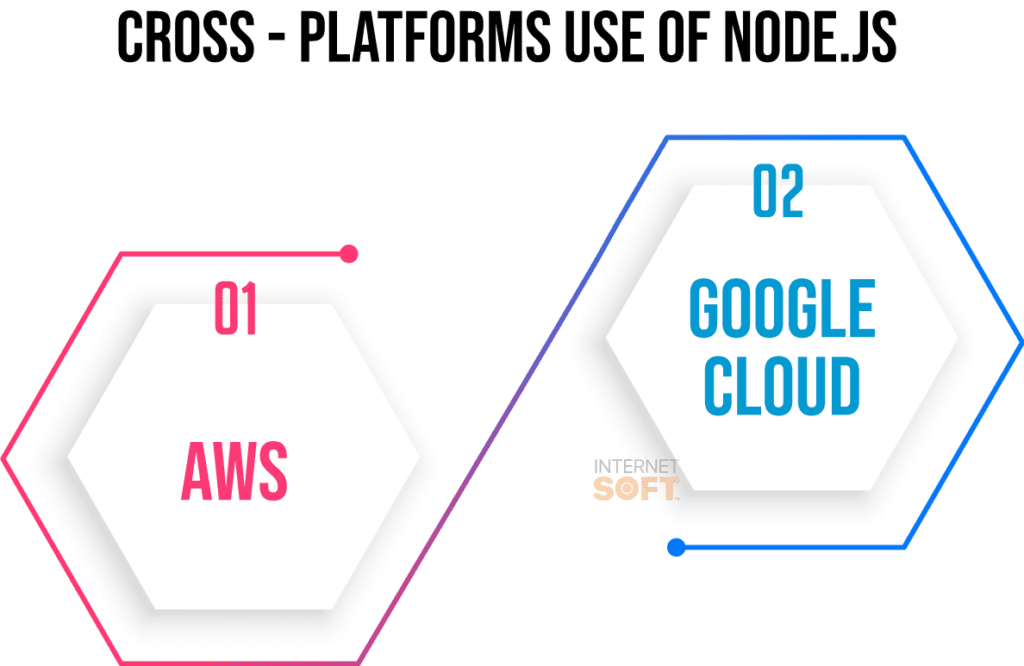
Conclusion
So, For Node.js one can say it is possible to set up the development environment on AWS and Google Cloud Services. One needs to use the Linux Operating system support for the same. Internet Soft,as a leading software development company in California, serves our customers for developing Node.js applications. Node.js for streaming is another use of Node.js Technology.
Visit Internet Soft for the latest tech trends and insights around AI, ML, Blockchain, along with NeoBanking and timely updates from industry professionals!
Need assistance or have questions? Reach out us at sales@internetsoft.com.

Abhishek Bhosale
COO, Internet Soft
Abhishek is a dynamic Chief Operations Officer with a proven track record of optimizing business processes and driving operational excellence. With a passion for strategic planning and a keen eye for efficiency, Abhishek has successfully led teams to deliver exceptional results in AI, ML, core Banking and Blockchain projects. His expertise lies in streamlining operations and fostering innovation for sustainable growth